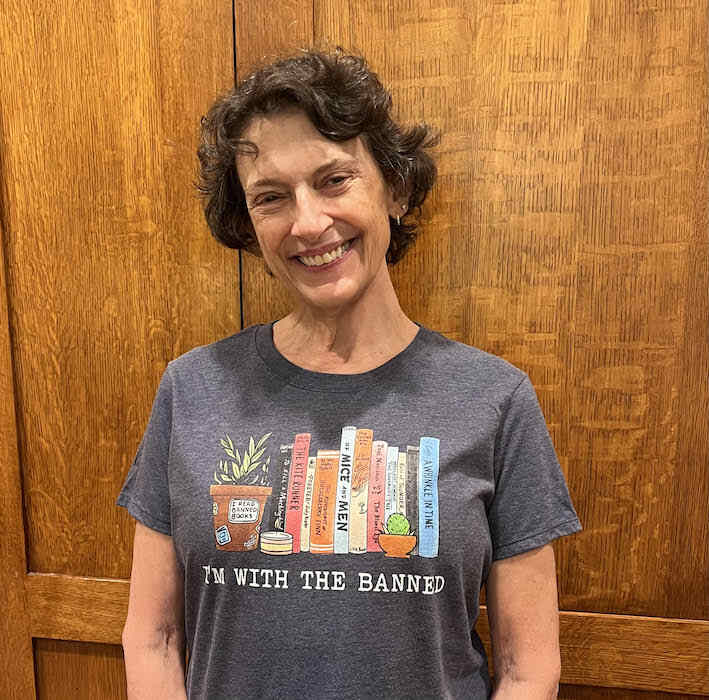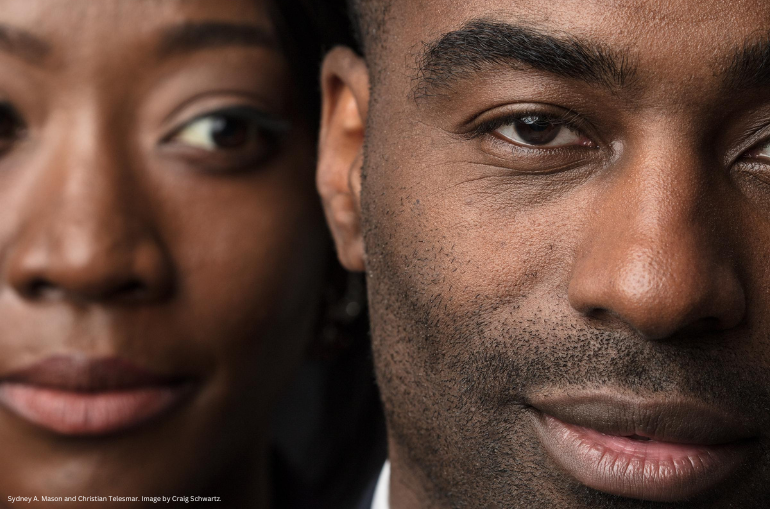How-To Guide for A Noise Within’s Ticketing System

By A Noise Within
May 16, 2018
Welcome to A Noise Within’s ticketing system!
If you need help with the purchase or donation process, we’ve put together a how-to guide for our ticketing system.
Account set up: This guide will take you step-by-step to recover your password, sign in, and secure seats for your next amazing theatrical experience.
As a thank you for being a previous customer and supporting ANW, we automatically created an account for you! If you’ve been to a show before, you may get this message after signing up for the first time: “User [your email address] already exists in the system.” Don’t worry, it’s not a mistake (and you didn’t forget anything)! It’s just how the system is; simply follow these steps to receive a password and sign in.

- Select My Account in the navigation bar at the top and you will get the log in prompt screen. Click or tap the blue Reset your password link.
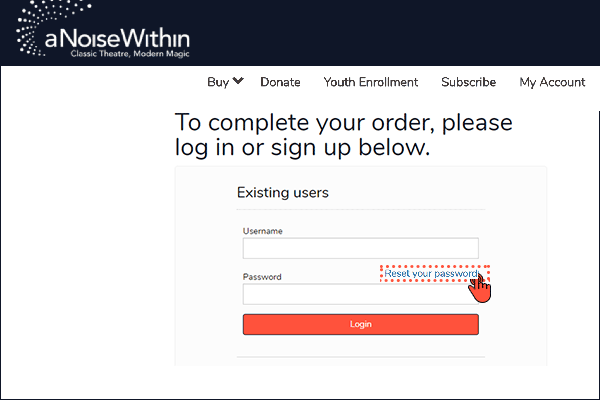
- An Activate Account screen will ask you for your email address. Enter your email address in the text box. Tap or click the Recover Password button.
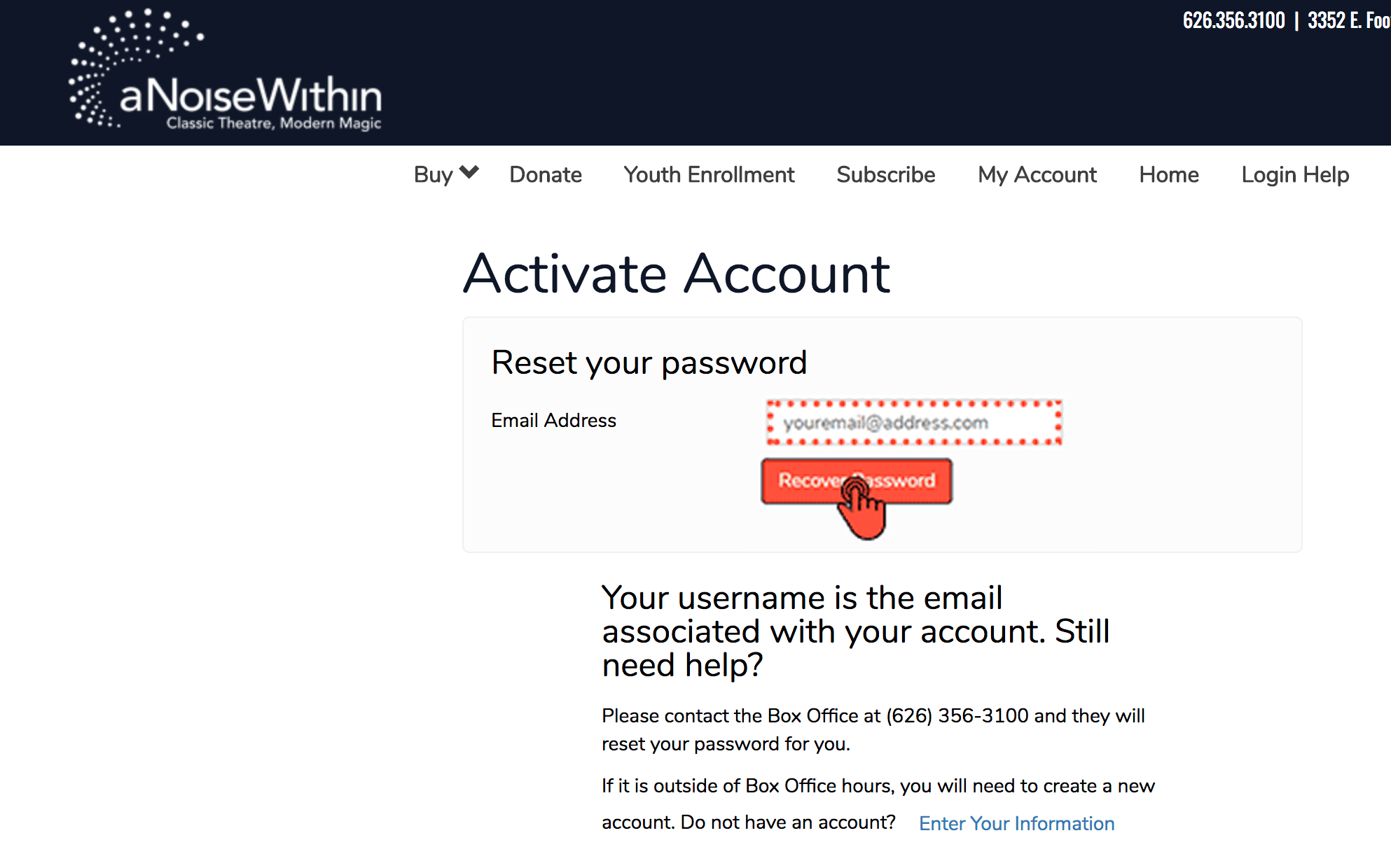
- You will return to the log in screen with a blue confirmation message saying “WE’VE SENT YOU AN EMAIL. It contains your new temporary password.” The email may take some time to get to you. Please don’t click to reset a second time as it will void your first reset. If you don’t get your email with the new password, please check your spam folder and/or call the box office at 626.356.3121 or email boxoffice@anoisewithin.org.
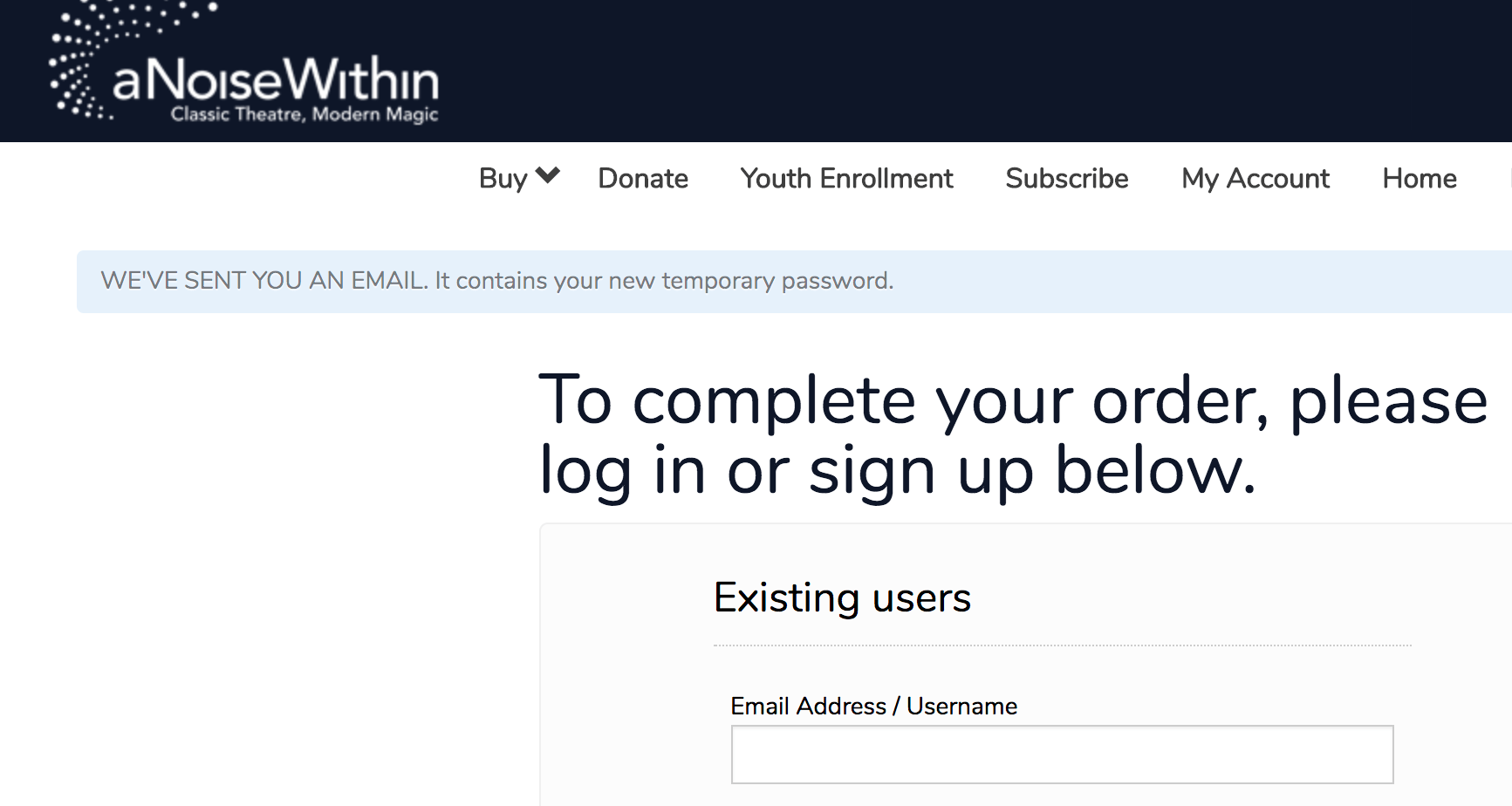
- Open your email website/program/app. You will receive an email from boxoffice@anoisewithin.org with the subject Your AudienceView Password. The email will include a password of randomly-generated letters and numbers (x’s in the example below).
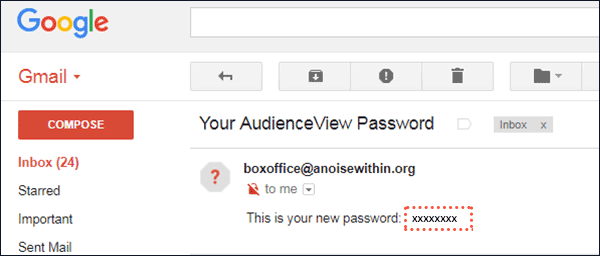
- Return to the ANW ticketing website and select My Account. In the text boxes, enter:
Username: [your email]
Password: The new password from the email you received in Step 4.
Click or tap the Login button.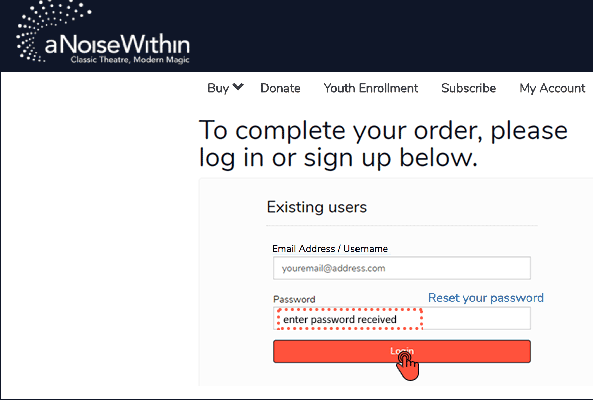
- You will arrive at a screen that looks like the one below. Ignore the error at the top of the screen and follow the instructions to create a new password. For the current password, re-enter the temporary password you were sent, then enter your new personal password twice as directed. Your new password must have one capital letter and one number or symbol. When you make up your new password, write it down or save it somewhere so you will remember it for future ticket purchases. Tap or click the Change Password button.
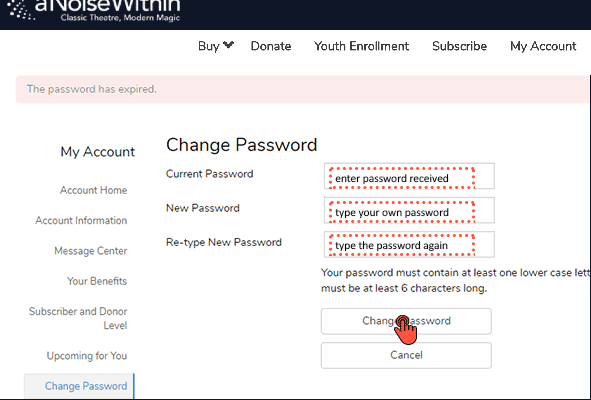
- Success! You should now be on the My Account page with your name and the message “Your password has been successfully changed!”

- Tap or click Buy, Donate, or Subscribe in the navigation bar at the top and to finish your purchase or donation. We’re so thrilled that you can support us.
Thank you, and happy ticketing!
Problems? Questions? Contact our Box Office.