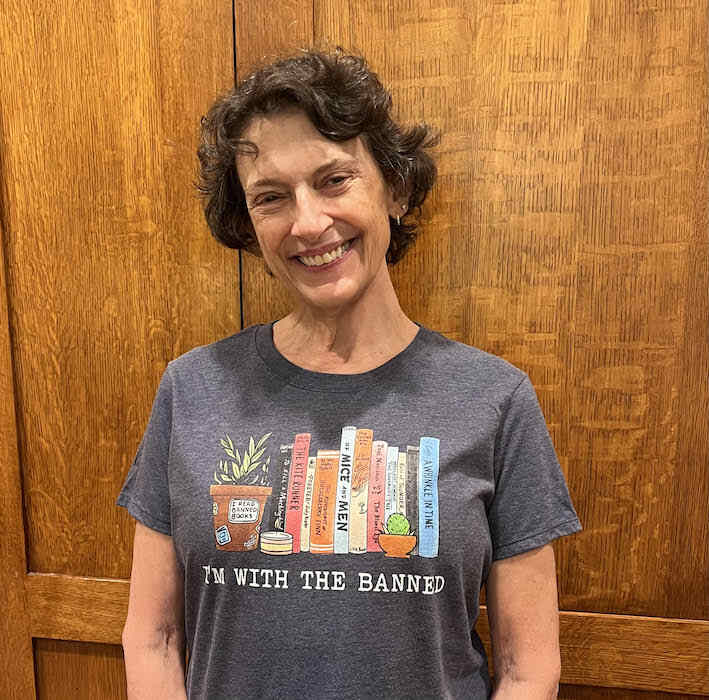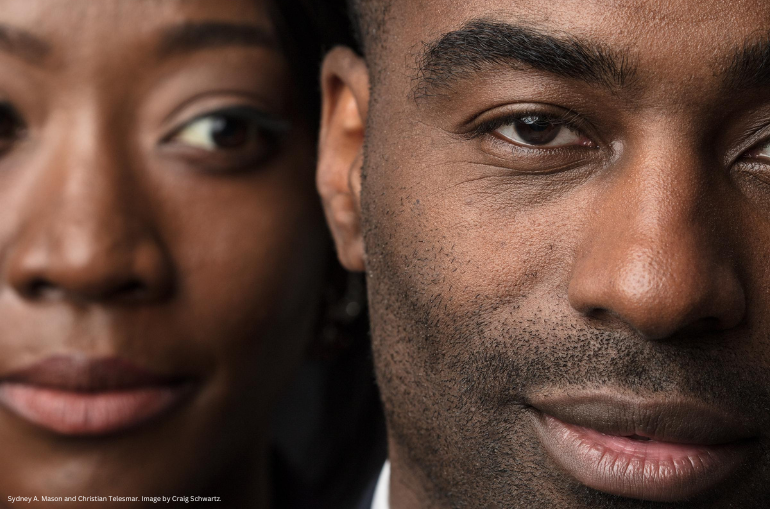You Have the Power: How to manage your account on our new system!

By A Noise Within
September 15, 2017
Welcome to A Noise Within’s new ticketing system!
You asked, we listened. Thanks to feedback from patrons like yourself, we recently decided to upgrade our online ticketing system to simplify the ticket buying process. The new system comes with a host of new and convenient features, including a real-time view of all available seats, the ability to buy multiple plays at once, and the power to manage your membership online. Click here to login with your email address.
Account set up: This guide will walk you through steps to get a password, sign in, and secure seats for your next amazing theatrical experience.
As a thank you for being a customer and supporting ANW, we automatically created an account for you! If you’ve been to a show before, you may get this message after signing up for the first time: “User [your email address] already exists in the system.” Don’t worry, it’s not a mistake (and you didn’t forget anything)! It’s just how the system is; simply follow these steps to receive a password and sign in.
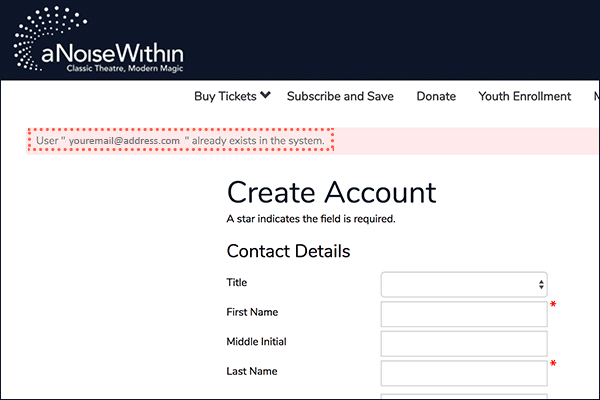
- Select My Account in the navigation bar and you will get the log in prompt screen. Click or tap the blue Forgot Your Password? link.
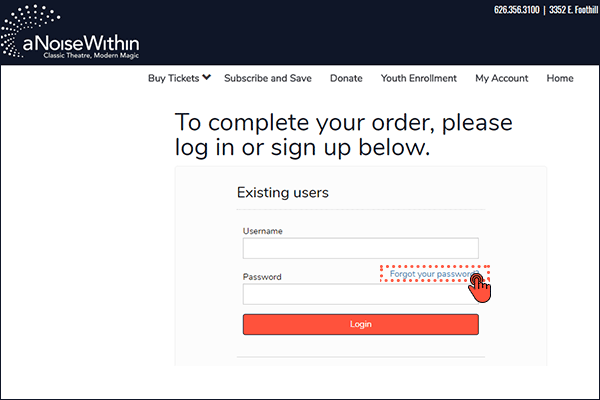
- A Recover Password screen will ask you for your email address. Enter your email address in the text box. Tap or click the Recover Password button.
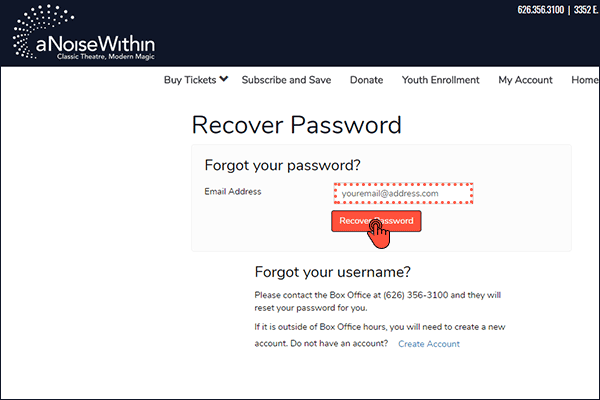
- You will return to the log in screen with a blue confirmation message saying “Your new password has been successfully sent to the specified email address.”
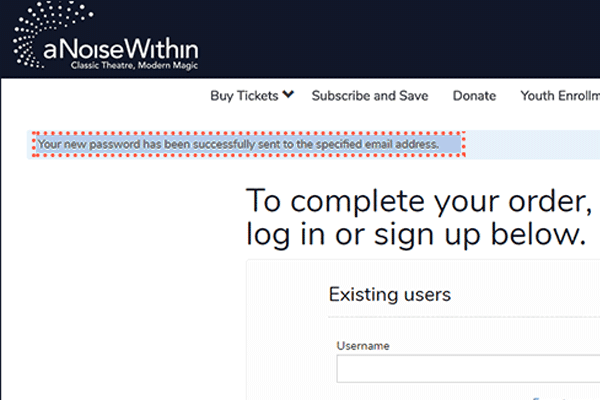
- Open your email website/program/app. You will receive an email from boxoffice@anoisewithin.org with the subject Your AudienceView Password. The email will include a password of randomly-generated letters and numbers (x’s in the example below).
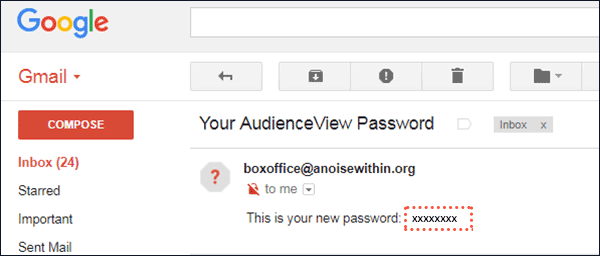
- Return to the ANW ticketing website and select My Account. In the text boxes, enter:
Username: [your email]
Password: The new password from the email you received in Step 4.
Click or tap the Login button.
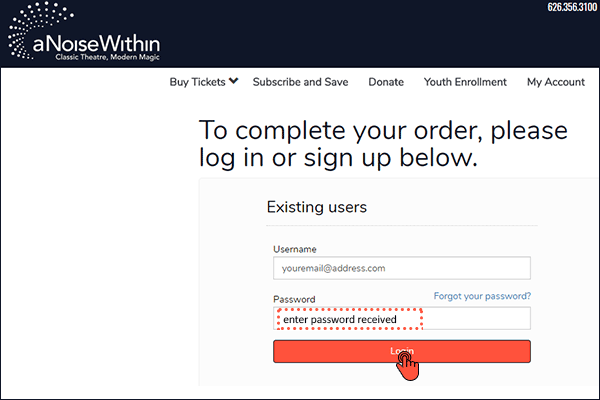
- You will arrive at a screen that looks like the one below. Ignore the error at the top of the screen and follow the instructions to create a new password. When you make up your new password, write it down or save it somewhere so you will remember it for future ticket purchases. Tap or click the Change Password button.

- Success! You should now be on the My Account page with your name and the message “Your password has been successfully changed!”
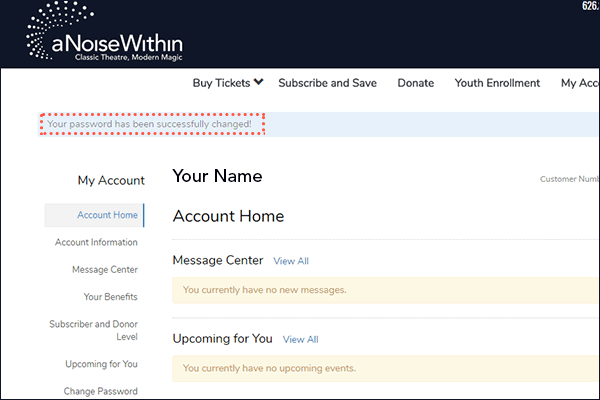
- Tap or click Buy Tickets in the navigation bar, select a show from the dropdown menu, and continue to purchase your tickets to see A Noise Within. We’re so thrilled that you are coming back to see us!
Thank you, and happy ticketing!
Problems? Questions? Contact our Box Office.